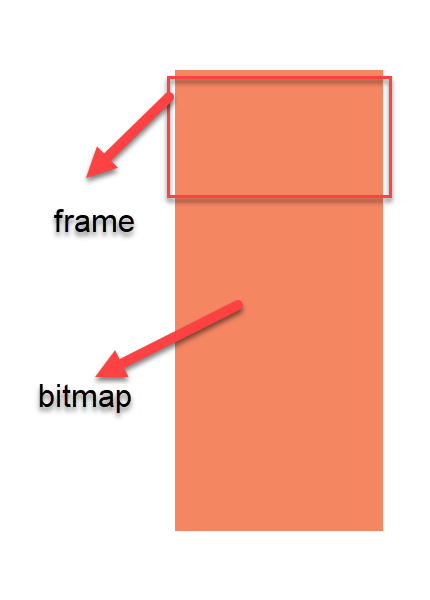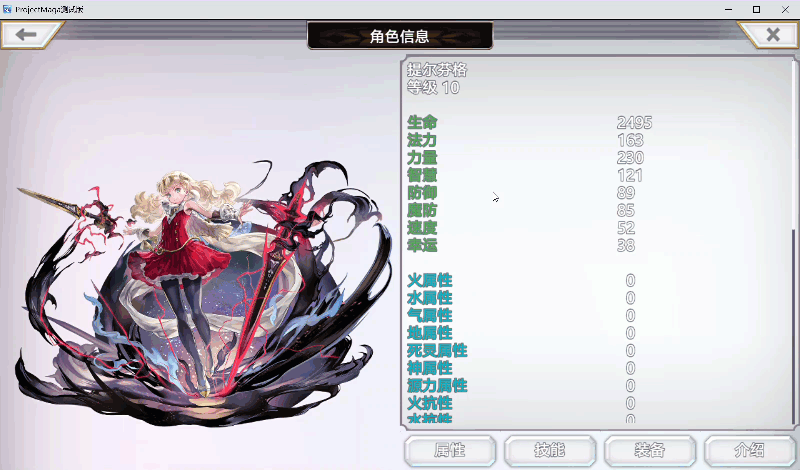内容基本参考 https://kurozael.github.io/typescript-pixi-gulp-tutorial/ ,有所修改。
安装 Node
从 node.js 官网 https://nodejs.org 下载并安装,不再赘述。
开始项目
随便在哪里建一个文件夹,就叫 demo 吧,然后在文件夹中打开终端,首先需要修改 npm 的源,不然速度会很慢。可以使用淘宝的数据源:
1 | npm config set registry https://registry.npm.taobao.org |
然后输入npm init 启动项目即可。
安装依赖
首先安装 gulp: npm install -g gulp
安装完成后,使用 npm install --save <package name> 安装依赖包,由于我们用 ts 构建项目,推荐安装以下包:
- @types/node
- vinyl-source-stream
- vinyl-buffer
- gulp-typescript
- typescript
- browserify
- browser-sync
- fast-glob
- pixi.js
- fs
TS配置
在根目录建立一个 tsconfig.js 文件,内容如下:
1 | { |
项目结构
在根目录创建 src, build, release 三个文件夹(也可以任意命名),分别存放 ts 源码文件,编译后的 js 文件,以及最终打包的文件。
配置gulp
在根目录创建 gulpfile.js 文件,填入以下内容:
1 | var gulp = require("gulp"); |
然后就可以在根目录通过 gulp build 命令编译 src 中的 ts 文件;通过gulp bundle打包编译后的 js 到 release 文件夹;通过gulp serve 开启本地服务器测试项目。(ps. bundle 命令会先执行 build, serve 命令会先执行 build 和 bundle)
开始写Demo
在 src 目录下新建一个ts文件 main.ts;写入如下代码:
1 | // 引入 pixi 包 |
保存后在终端执行 gulp serve 就可以看到效果了。